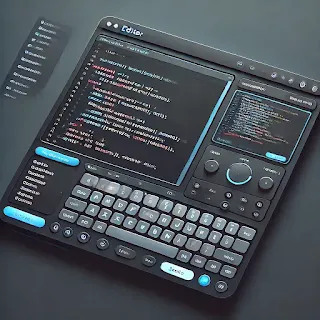HTML Code Typing Effect
The Code Typing Effect Visual Editor is designed to simulate the effect of code being typed out in real time. This is useful for presentations, coding tutorials, or showcasing code snippets in an engaging and interactive way. The editor provides a clean and modern interface where users can input code and see it "typed" out in an output area. It also supports features like syntax highlighting, customizable typing speed, and even fullscreen mode for a more immersive experience.
Features of the Code Typing Effect Visual Editor:
- Clean & Modern Design: The layout is simple and easy to use, with a focus on functionality.
- Customizable Typing Speed: You can adjust the typing speed to suit your needs.
- Syntax Highlighting: The code is displayed with colors for keywords, strings, comments, etc., making it easy to follow.
- Output Box: As you type or paste HTML code into the input box, the output box below displays the code being "typed" with a delay and backspacing effect, like an actual typist.
- Fullscreen Support: By pressing F11, the output box can go into fullscreen mode, giving a more immersive experience.
- Mobile-Friendly: The editor is designed to be responsive, so it works well on both desktop and mobile devices.
How to Use:
-
Input HTML Code:
- Paste or write HTML code in the textarea area labeled "Paste your HTML code here...".
- This is the area where you'll input or paste the code you want to show with the typing effect.
-
Start Typing Effect:
- Click the "Show Typing Effect" button to start the effect. The code you input will start typing in the output box, one character at a time.
- The speed of typing can be adjusted through the
typeSpeedparameter in the code.
-
Control Scrolling:
- The output box automatically scrolls as the code is typed. If you want to keep up with the typing effect, it will follow the latest line of code being typed.
- You can manually scroll the output box, and the auto-scrolling will stop if you interact with it.
-
Enable/Disable Fullscreen Mode:
- Press F11 on your keyboard to toggle fullscreen mode for the output box.
- If fullscreen mode is enabled, the output box will expand to fill the entire browser window, making the effect more immersive.
- Press F11 again or exit fullscreen mode to return to the default layout.
-
Syntax Highlighting:
- Keywords, strings, comments, and variables are colored for better readability, making it easier to understand the code structure and flow.
Example:
If you paste the following HTML code:
<!DOCTYPE html>
Once you click "Show Typing Effect," the output box will display each line of code one character at a time, creating the typing effect. The cursor will blink as if someone is typing the code live.
Use Cases:
- Coding Tutorials: Perfect for showing how code is written step by step.
- Presentations: Use it in presentations to showcase code and keep the audience engaged.
- Coding Interviews: Display code typing during mock coding interviews or live demonstrations.
- Interactive Learning: Allow students or viewers to follow along with the code being written in real-time.
Feel free to adjust the design and behavior by modifying the HTML, CSS, and JavaScript code provided in the editor. Let me know if you need any further help!